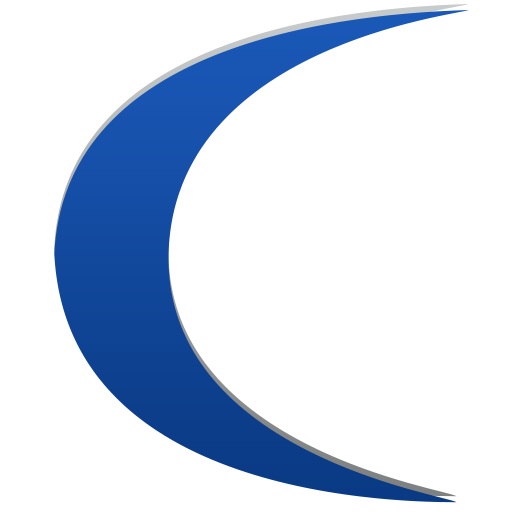When I was a small child, I would often visit my grandmother at her office. I recall a memory of one of her coworkers demonstrating for me their new computer. I was memorized by the black and green screen showing information I likely could not yet read. My young, inquisitive nature had me pestering the woman with inane questions as I ate my burnt toast and peanut butter. She began to explain how pressing key combinations let her find anything and do anything. I watched as her fingers contorted over the keyboard as if she were playing the piano. The printer would spin up, vibrate, and screech as it spooled out reams of magically manifested details.
Computer literacy in the pre-Windows era involved memorizing commands and hotkeys only found in the depths of incomprehensible computer manuals. Despite the potential productivity gains computers provided, this limited computer accessibility to only a patient few. Today, devices are controlled with a series of pokes and gestures; all intended to make electronics more accessible to the masses. Even so, to this day, the art of manipulating a computer with the same grace as that woman did 25 years ago fascinates me.
Hotkeys Are Not Dead
Surprisingly, very few people realize that hotkeys are still very much a part of every modern application. Every action or activity that can be engaged with a touch or a click can be invoked with a stroke. Some are as common as an alt-tab to switch windows, or ctrl-tab to switch tabs in the same window. Other hotkeys are very specific to the application and can be combined with mouse interactions.
Hotkeys are Easy
Computer literacy courses don’t seem to teach hotkeys anymore; and worse yet, neither do computer productivity courses (office/design applications). However, that doesn’t mean you can’t pick them up, and you certainly don’t have to dig through the depths of manuals to discover them.
In most applications, if you tap Alt, you’ll observe your hotkey overlays. A quick search of the internet will provide thousands of cheat sheets to help in learning them. Most hotkeys are a pretty predictable two key combination.
Some proprietary applications can have complex variations; like Adobe Photoshop’s variants of ctrl-s, ctrl-alt-s, and ctrl-alt-shift-s.
Hotkeys Save Time
Everytime you lift your hand from the keyboard, move to the mouse, reposition the mouse, and move back you lose a minimum of 5 seconds of your life. Whatever action you've just completed could have been done in under 500 milliseconds with a hotkey. Assuming you work all day and move the mouse only 4 times a minute, that’s 1920 repositionings in an 8 hour work day.
The real magic comes when you master multi-tasking. Say for example, you are working to debug a web application that you must then observe in a browser. You could click save, click build, wait for the build, open the browser window, locate the hard-refresh in the menu, observe your change, go back, repeat. But a quick ctrl-b, ctrl-s, alt-tab, ctrl-shift-R, observe, alt-tab to return executes the same interaction in a tenth of the time. Do it all day and you’re waiting for the computer instead of the computer waiting for you. During those waits, toggle your email application, get new messages, toggle back.
Muscle Memory Will Develop
Learning hotkeys can seem daunting. My advice: don’t learn them all at once. Pick one at a time. When you go to do an action that you frequently do, look up the hotkey. Start using that hotkey each time for that action.
Just like playing an instrument, your fingers will develop the muscle memory. When you think “save,” your fingers will execute ctrl-s. In no time, you’ll start chaining hotkeys with-out thinking about it.
Reaction Time Will Improve
This is not really important for the productivity user; but for pc gamers, reactions are measured in milliseconds. Being able to chain your hotkeys with muscle memory will put you in the elite charts compared to those chasing buttons with a mouse; or worse yet a thumbstick.
Not all Keyboards Are Created Equally
Discover what’s comfortable for you and invest in a good keyboard. My favorite productivity keyboard is a semi-ergonomic low-profile (membrane) keyboard. The semi-ergonomic has slightly wider keys in the middle without doing a full split allowing a more comfortable positioning of your hands. The low-profile keys don’t require as much force to press and you don’t have to lift your fingers as high to release. If you are typing all day, you’ll find you can move faster between the keys and your hands are less tired.
The downside of the aforementioned keyboard type is that membrane sensors may miss short keystrokes or eventually quit all together leaving dead keys.
Which is why for gaming, I prefer a stealth (brown/orange switch) mechanical keyboard. Considered somewhat of a hybrid, it still has the spring action, will register half-presses, and is not as loud as other mechanicals. More importantly, it’s better at registering very fast back-to-back strokes independently; which some membrane keyboards will not.
Want to Learn More?
This is just a sample of what we can do. We have 15 years of experience working in nearly every technology and industry. Whatever you are doing, we've done it and are prepared to tackle your project. Reach out and we will discuss it with you.